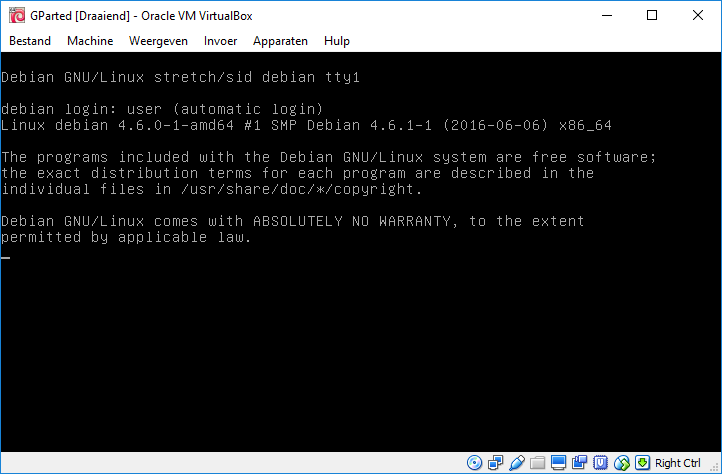The alternate title to this post might as well be: GParted Live CD won’t boot correctly on VirtualBox. 
It just doesn’t, unless you make a specific modification to your Virtual Image.
I ran out of space on another virtual image, and had to extend the storage. That was when I tried to use GParted to get the job done, but I was stuck in the situation as depicted below, and couldn’t figure out how to get it solved.

As you can see, no graphical interface. 
[Update: gedakc added another workaround, thank you!
(Link to other workaround not necessitating modifying the Virtual Image settings: https://bugzilla.gnome.org/show_bug.cgi?id=761343#c10)]
Apparently, since GParted 0.22.x, support for UEFI motherboards has been added to the application, which results in the necessity for it to be set in VirtualBox. It might be a bug, but since the workaround is fairly easy I can live with that.
Go to the VirtualBox main interface, and select the desired Virtual Image. In my case it is called GParted. Open the settings panel for that Virtual Image.

Navigate to the System section, and sleect the ‘Motherboard’ tab. Click ‘Enable EFI (special OSes only)’, and after that OK.

All done! Start your Virtual Image, and you’re golden.

Used software:
- Oracle VirtualBox 5.0.20
- GParted LiveCD 0.26.1-1 (gparted-live-0.26.1-1-amd64)