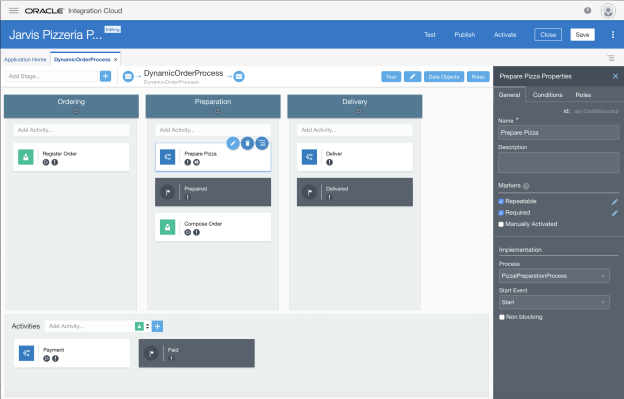In our previous blog we have made the first set up of our dynamic process. We created several stages and had the first processes, human tasks and milestones in there. Now that we have the first draft of the dynamic process, it is time to actually call some processes and human tasks from our dynamic process.
In this blog we will explain how that is done. We already had imported the Preparation Process Application. But the delivery and payment are not part of this application. They are part of the overall Jarvis Pizzeria application. So before this blog, we also imported the Jarvis 1.0 application and the DeliveryDM to the new integration cloud.
When we click the edit pencil of the ‘Prepare Pizza’ step, on the right hand side, we get to see the properties of this step. Under the Process section, we select the ‘PizzaPreparationProcess’ and the ‘start’ as start event.

We repeat these steps for all the processes we want to call, for example to do the delivery we call the existing start event from the DeliveryProcess.

For human tasks, we have to set some more options than just the process to call. Here we fill in the information concerning the task. Like, to what role it will be assigned, we choose the presentation view and set a title. Basically the same properties you also fill in when calling a human task from a structured process.

Now that all the steps have been filled and are correct, we can deploy our application and check how this looks run time. Within the OIC deploying now has been renamed to activate. So lets activate our application. Clicking the blue activate button will bring us to the familiar screen formerly known as the deploy screen.

Once deployed we can start working on the instance, by going to the workspace. Within the OIC the workspace changed a bit as well, but the url is mostly the same, it can be found at: ic/process/workspace. The menu now looks like this:

Here we find a lot of familiar things. The My Tasks option will bring us to the tasklist. The Processes menu option is the one formerly known as instances. Here you find the instances of the structured processes.
The Dynamic Processes is the new runtime representation of the dynamic process, more on that later.
My Apps is the new place where you can start the different applications that you have deployed within OIC.
The Dashboard will take you to a graphical representation and gives you an insight about what is going on. More about this when we will blog about analytics within OIC.
Last but not least, the administration for changing settings concerning roles, credentials, certificates, purging, etc.
For now we will take a dive into the new Dynamic Processes option and explore an already started instance of our Dynamic Jarvis case.

The runtime environment looks different than what we are used. We get an overview of the progress of the case. We see the activities that we can start on the left and the form in the center.
When toggling the the top component we can also get an overview of the stages and in the audit tab we can learn more about what happened to our dynamic process.

From the left, we can start working on our process. Lets see what happens when we open the Register Order human task.

We see that the form get started and this looks like the form that we know from the structured processes. Which makes sense, since it is the same task being reused.

Now we can perform an action on task and see what happens to the instance. When closing the task, we get a confirmation that the action has been performed on the task. We also notice that it is gone from the activities and is no longer available to start.

With the setting icon, we can change the filter of the activities, it is possible to look at the completed activities and they will show up with a green check that they have been completed.

As you can see we get a good out of the box representation of the dynamic process. We can work on the process within the OIC and have an overview of what happened with the process. We see the progression and stages on top. Activities on the left and can drill in the audit trail.
Now that we have had a look at the runtime, we can start modifying the flow. Now all the activities are becoming available at once and we can work on everything together. In the next blog we will show how to handle the stages. Work with milestones and use condition when activities can be started or are enabled.